This post contains affiliate links for your convenience, which means I receive a small financial compensation if you make a purchase using this link. You can read more about affiliate links here.
I am a planner nerd...I confess that I still use multiple paper planners. There is just something about seeing your to-do list and notes on paper and checking them off. While I do not go crazy with decorating my planner, I do like to use colored pens and some stickers to call attention to events or to-dos.
I have been wanting to make my own stickers using my Cricut and I finally got around to it!
Supplies needed for Planner Stickers
Cricut Explore AirCricut Sticker Paper
Standard Grip Mat
Open up Cricut Design space and click on View All projects. I typed "Planner" in the search bar to find Make It Now projects with planner stickers. Choose Customize to change the size or delete ones not needed. You can also copy a certain sticker to make more.
Once you are satisfied with your stickers, click Make It. It will prompt you to select the printer you are going to use. Make sure your sticker paper is placed in your printer the correct way. (Mine goes face down in the tray) Click OK to print.
Select Custom on the material selection dial on the Cricut machine and find Sticker Paper in the list of materials in the Design Space. Put the printed sticker paper on the Standard Grip Mat and load into the Cricut machine using the arrow button. Click the blinking C to Go.
Check to make sure the blade cut all the way through the sticker layer. I had to send mine through again, but a deep cut blade would probably work well, or using a card stock setting. This sticker paper is thick, like card stock instead of flimsy like most stickers.
Now you can get to work planning! I am already thinking of other ways to use this sticker paper, like personalizing notebooks or binders! What would you use the sticker paper to make?
PIN IT for Later!
Disclosure: I am part of the Cricut Blogger Program and may receive supplies to complete my projects, but all thoughts are 100% my own. I love my Cricut and am excited to share my projects with you!


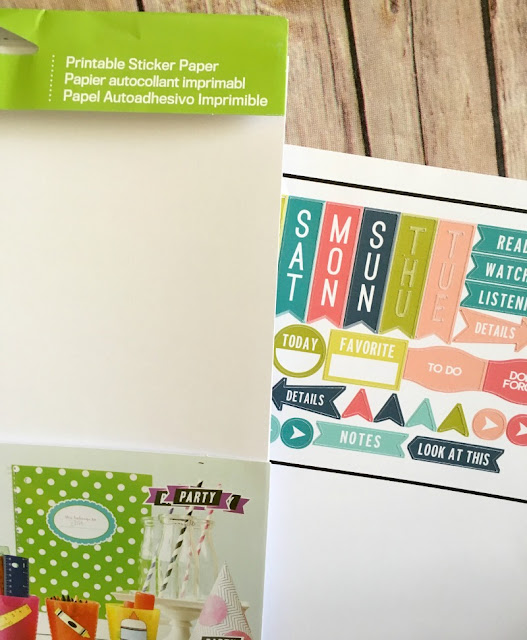








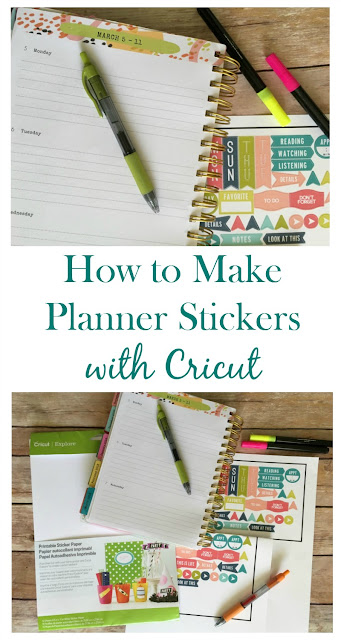
Does your Circuit PRINT in color? I was reading this and trying to figure that out. I don't know if my Silhouette does that, I think it just cuts. This is really cool. I always feel bad spending so much on EC stickers, etc., but most months I don't even do stickers... I just write in my planner! I get so busy sometimes! But, when I have time I love adding in little stickers, etc. and making it pretty.
ReplyDeleteCarrie
curlycraftymom.com
Hi Carrie! No, You actually print out the stickers on your color printer, then put them in the Cricut machine to cut them.
DeleteI have always wondered how people make their own planner stickers and NOW I KNOW!! This must be so fun for someone who is a planner nerd - I am, too :)
ReplyDeleteI can't believe I have had my Cricut for almost 2 years and am JUST now doing it!
Delete